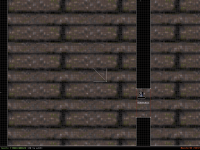Mapping questions thread
#211 Posted 31 March 2015 - 01:08 AM
#212 Posted 31 March 2015 - 01:21 AM
#213 Posted 31 March 2015 - 01:44 AM
#214 Posted 31 March 2015 - 07:10 AM
Make the cabin inside it and make it stick to the exterior as much as possible.
Insert wall points where the bed changes to cabin so that you can texture those walls separately
Bed's Frame's floor will surround the whole truck but it should be made really thin around the cabin so that you won't really see it much.
Raise the cabin out as much as needed, make the actual bed itself and lower it.
2way trains always work in a MOTHER SECTOR (SE & ST) and a certain amount of CHILD SECTORs (ST).
Hierarcy goes one level deep so you can't have a child inside a child, always from mother to child.
... (god that sounded awful).
I can't really doodle anything at the moment but I hope that made at least some sense.
#215 Posted 31 March 2015 - 02:05 PM
#216 Posted 31 March 2015 - 02:25 PM
#217 Posted 15 April 2015 - 08:25 PM
Also the sound the floor flame makes practically can be heard through out the entire map. Any idea how a person can remove or reduce the distance the sound travels without the use of con? This is a cool tile but it seems difficult to control.
All input is appreciated!
This post has been edited by Paul B: 15 April 2015 - 09:04 PM
#218 Posted 15 April 2015 - 11:45 PM
#219 Posted 15 April 2015 - 11:55 PM
 Paul B, on 15 April 2015 - 08:25 PM, said:
Paul B, on 15 April 2015 - 08:25 PM, said:
It doesn't.
 Paul B, on 15 April 2015 - 08:25 PM, said:
Paul B, on 15 April 2015 - 08:25 PM, said:
That's because CAT_FIRE has bit 4 set.
#220 Posted 16 April 2015 - 06:13 AM
 Fox, on 15 April 2015 - 11:55 PM, said:
Fox, on 15 April 2015 - 11:55 PM, said:
That's because CAT_FIRE has bit 4 set.
Is it possible to change CAT_FIRE bit 4 to something a bit better, through a cstat or anything else? This is the perfect effect I am looking for but it's a bit loud. I'm not sure how I can make trap doors open and close for the fire effect I need because I need Duke to be able to walk over the flame that randomly shoots up. I'm so close, yet so far, even if I can control the distance at which this sound travels or Mute the sound all together?
This post has been edited by Paul B: 16 April 2015 - 06:21 AM
#221 Posted 16 April 2015 - 09:18 AM
#222 Posted 23 April 2015 - 07:13 PM
Something cool I found was that a Respawn Sprite can be used to spawn a ceiling steam. But a fire doesn't work and even more interesting the unfinished effect FLOORFLAME tileart 2333 actually the sound can get spawned by a respawn sprite but the actual tileart doesn't appear even though you will take damage from it.. =S Strange stuff.
This post has been edited by Paul B: 23 April 2015 - 07:20 PM
#223 Posted 06 July 2015 - 02:36 PM
#224 Posted 06 July 2015 - 03:38 PM
i think it's ; + V for selected sectors instead of doing the whole map.
This post has been edited by Forge: 06 July 2015 - 03:46 PM
#225 Posted 06 July 2015 - 04:00 PM
#226 Posted 01 August 2015 - 10:36 PM
I fired up the program for the first time ever today. Well years ago I've looked at the black grid for a minute and closed it and never looked again. I'm like a newborn baby when it comes to making a map.
I watched some of the DavoX thingy (the English subtitled part), and the youtube Mapster tutorial videos by Royboy94, very helpful stuff. Also took a gander at the FAQs on the eduke site.
Question number one. How do I make a door? And what is tagging and why do I need to do some sort of tagging stuff to make a door work? I read the thing on the faq but it did not click for me.
Are there any tutorial videos on stuff like making doors? There was little bit about making sectors connect to eachother in a vid I watched, but I'm just at a place where I keep adding sectors to one room, so it's just a room connected to a room connected to another room. So one big unending room really. I'd like to make a wall in the middle and put a door in it. I tried putting a door there, the sprite. It's in the always face you mode, I forget what makes a sprite not do that. I do know how to make sprites either on a wall or in the middle of the room, in 3d mode. I got the sense that I have to in 2D mode make a thin sector for a wall between the two rooms, and put the door on that sector? And somehow that door has to be it's own sector? Maybe?
Is there a way to apply a texture to a sector wall in 2D mode? If not, how do I select the invisible untextured sector I've created inside my room in 3d mode? The only way I've figured out how to find a square I made in a room is by lowering the floor so that the square of the other sector raises or lowers relative to the floor. Making a thin closed rectangle in 2D mode to be the wall between my two rooms just makes an invisible thingy I don't know how to select in 3D mode. Since the pointer just selects what it sees.
This bit from the eduke32 faq:
["NOTE NEW SYSTEM: (Still read the rest of the information as it's completely valid, the following describes a method of making tagging MUCH easier) A new smart tagging system has been implemented in eduke32 (for the 'pairing' of effects and sprites together). In addition to tagging with numbers, you can now tag with letters as well. This means if you give say a sector effector a hitag of "door1" (you can use any name) the engine automatically assigns the SE an unused hi-tag. If you then type "door1" on a switch, it assigns an identical number. Note numbers can still be used just as before.
This has 3 benefits. Firstly, it means you don't have to remember numbers when linking effects together, you can remember them by an appropriate name, which is FAR easier. Secondly, if you stick with the smart tagging system, you'll never use a number that has already been taken, which means you won't accidentally link 2 effects together which shouldn't be linked, and you don't have to keep track of which numbers you've used as was previously necessary. Lastly, while most effects use the hitag to pair up, some effects use the lotag instead, and remembering which is which used to be a hassle. Now, however, the smart tagging system knows which tag an effect uses, and will only assign words to that tag."]
My mind melted when I read it, but I gather if I somehow come to understand this it'll be easier to make multiple doors? Can't there just be a door button that makes a working door?
I read this page on the faq on swinging doors and my brain flew out of my head and bounced off the monitor. Give the door sector a sector lotag value of 23. How and why? And what's that cool thing I can do so I don't have to think about this every time I make a door? Not to get ahead of myself, I have to understand how to create a door sector first.
So there's the door thing and issues related to it, and here's my second question. How do I just put a new sprite in the level without it first being the sprite I made most recently? And how do I make it come out as it's default size? I point somewhere on the floor and press S and it pastes the last thing I made, say a pot. If I resize the pot to make it huge, the next thing I make is also huge. Then I press down and left on the keypad to shrink the next thing horizontally and vertically to about what I think is right. By the way, is there a way to shrink something both horizontally/vertically, keeping it's proportions? Well that's more questions, but it ties into the question of how to just make something it's default size, if the last thing I pasted was something I messed with size wise.
Thanks anyone who has a kind patient heart.
#227 Posted 01 August 2015 - 11:14 PM
http://infosuite.duke4.net/
However this site does not talk about EDuke32 and Mapster32 specific stuff, some of which can be very helpful and make your mapping faster and easier. For that you'll have to check EDuke32's wikia. But you should check the infosuite first.
 PsychoGoatee, on 01 August 2015 - 10:36 PM, said:
PsychoGoatee, on 01 August 2015 - 10:36 PM, said:
The more possibilities the game has, the more complicated the mapping system becomes. Doom's door system is very simple, you just tell this sector is a "door going up", and whether it's activated by the use key or a switch. it's simple because you have little freedom on what type of door you can build and on how the door acts.
In DN3D you can choose the type of door (swing door, doom door going up or down, slide door, split door and all other kind of other special doors), you can also choose the speed of the door, you can choose whether there is auto close and the speed of that autoclose, you can choose whether the door is locked and how it's locked and how it opens (key, switch, touchplate, etc) and whether or not this unlocking just "unlocks" the door or even opens it, you can choose the sounds of the door (in plurial, one for opening, one for closing), etc
This is what tagging is for, so you can choose between all these possibilities and the game knows what you want.
Tags:
http://infosuite.duk...age=basics_tags
Swing doors (it's the same whether you want one or two doors working together)
http://infosuite.duk...page=ae_doors_c
Quote
press the R key to cycle through sprite modes
Quote
I'm pretty sure Mapster32 has a key that lets you move sprites around in 3D mode but I forgot. I move them in 2D modes myself because it's easier to tell where a sprite is "precisely" in 2D mode, and cycle from the grid sizes if needed (with G), or even unlock the grid if needed with L.
Would you want to stick a sprite against a wall in 3D mode, you press O. Remember the sprite will stick to the wall behind itself so you may need to rotate the sprite with , or .
all the keys http://wiki.eduke32....yboard_Commands
Quote
you want to use 3D mode to set textures. Not sure what you mean with the rest of the paragraph.
Quote
["NOTE NEW SYSTEM: (Still read the rest of the information as it's completely valid, the following describes a method of making tagging MUCH easier) A new smart tagging system has been implemented in eduke32 (for the 'pairing' of effects and sprites together). In addition to tagging with numbers, you can now tag with letters as well. This means if you give say a sector effector a hitag of "door1" (you can use any name) the engine automatically assigns the SE an unused hi-tag. If you then type "door1" on a switch, it assigns an identical number. Note numbers can still be used just as before.
This has 3 benefits. Firstly, it means you don't have to remember numbers when linking effects together, you can remember them by an appropriate name, which is FAR easier. Secondly, if you stick with the smart tagging system, you'll never use a number that has already been taken, which means you won't accidentally link 2 effects together which shouldn't be linked, and you don't have to keep track of which numbers you've used as was previously necessary. Lastly, while most effects use the hitag to pair up, some effects use the lotag instead, and remembering which is which used to be a hassle. Now, however, the smart tagging system knows which tag an effect uses, and will only assign words to that tag."]
My mind melted when I read it, but I gather if I somehow come to understand this it'll be easier to make multiple doors? Can't there just be a door button that makes a working door?
I've never used this but afaik you need to associate a letter to a special tag. So you need to be able to use the tags in order to use it, it 's just a system that makes it faster to use tags once you know how to use them, and if you take the time to assoicate tags to letters.
Quote
It looks like you have your last sprite in memory. In mapster32 on the top left of the screen you should see the "clipboard" part. This tells you what sprite you have in memory, when you press TAB on a sprite it will be in the memory and each new sprite will be the same. This is used to make sprite copying easier, and you can use to copy textures too.
Press TAB on a random texture (a wall or a floor/ceiling) and this will clear your sprite memory and now by default when you make a sprite, the most used sprite of your map will pop up.
There is a key to get sprites back to default size, you should be able to find in the list above.
This post has been edited by MetHy: 01 August 2015 - 11:16 PM
#228 Posted 02 August 2015 - 12:18 AM
 MetHy, on 01 August 2015 - 11:14 PM, said:
MetHy, on 01 August 2015 - 11:14 PM, said:
Very newbie stuff, I made two parallel red lines across the room in 2D mode, hoping to make that a wall in the middle, thus making it two rooms (ideally later linked with a door). And was wondering how I can put a texture on that since it's invisible in 3D mode. Or at least that's what I thought, I now realize that the two red lines aren't a wall, when it's a closed red box it's a wall, and will automatically have a texture on it.
And would that thin wall be it's own sector inside of the room? But anyways, thanks for all the links, I have a lot to read. My brain just kind of wanted making a door to be one of the things that could happen before I understood everything about mapster I guess. Thanks again!
I have a question about the mapster program. On my 1080p monitor the text is very small at that resolution, and the txt is also small if in a small low resolution window. Doing a low resolution mode fullscreen gets me a txt size I like though. Is this the only way to do it? Is there say a way to double the size of a 640x480 resolution window, effectively zooming in on it? Like some emulators do etc? Or a txt size option in general?
I also noticed that in fullscreen mode, if I pick say 800x600 for 2d mode and 800x600 32bit for 3D mode, my monitor stops for a couple seconds to do a resolution change thingy whenever I switch from 2D to 3D mode. Which makes it kind of unusable. So I guess I should just keep the 3D in 8bit if using fullscreen?
This post has been edited by PsychoGoatee: 02 August 2015 - 12:42 AM
#229 Posted 02 August 2015 - 01:55 AM
 PsychoGoatee, on 02 August 2015 - 12:18 AM, said:
PsychoGoatee, on 02 August 2015 - 12:18 AM, said:
Very newbie stuff, I made two parallel red lines across the room in 2D mode, hoping to make that a wall in the middle, thus making it two rooms (ideally later linked with a door). And was wondering how I can put a texture on that since it's invisible in 3D mode. Or at least that's what I thought, I now realize that the two red lines aren't a wall, when it's a closed red box it's a wall, and will automatically have a texture on it.
And would that thin wall be it's own sector inside of the room? But anyways, thanks for all the links, I have a lot to read. My brain just kind of wanted making a door to be one of the things that could happen before I understood everything about mapster I guess. Thanks again!
Those red lines are walls, and they're making a sector. They're not "invisible" in 3D mode, it's just that you haven't made the sector go up or down yet. Do that (in 3D mode) and then you choose the texture.
If you want your wall to go all the way up, there is no point in having it be made of red walls, it creates sectors and it's a waste of ressources. In this case you should use white walls. To do that either you create more points (insert key) within already existing white walls, and drag those points to your liking, or create a sector of the shape you want within the already existing level limits with red walls, and then delete that sector (in 2D mode put your move cursor in the sector and press ctrl+del).
The first method is more recommended. Don't make more points than required, because those create walls and useless points make useless walls, which are also a waste of ressources and will make it harder for you to texture your environment. You can delete points by dragging one onto another. Just like for deleting sector, you should be careful with how you delete things. If you encounter a problem, you can undo things with Mapster32 ("escape" and "U" for Undo)
You can also extend your rooms by creating sectors to extend white walls. This is a bit hard to explain but basically, try that: insert 2 points in one of the white walls that makes the limit of your level , press space on one of the points, then press space on the 2nd point, then go press space wherever you want outside the prexisting level to create your next sector, as many times as needed, then come back press space on the first point again to end the link.
You can also use this technique to link 2 seperate zones made of white walls.
You can also delete sectors by joining them. Press J on a sector, then press J on an adjacent sector, they will join and it will delete one of them.
These are the basics techniques of your level making. Start experimentating with that and with sprites, then you can start having fun and experimenting with effects. Swing doors aren't the easiest to make, try to start making a functionning and good looking Doom door first, with speed, sound, autoclose, etc.
This post has been edited by MetHy: 02 August 2015 - 02:06 AM
#230 Posted 02 August 2015 - 02:53 AM
honestly, the level editor isn't too hard to figure out (especially now that it has become more intuitive and user-friendly over the past few years) ; you do have to start with the fundamentals though, and gradually work your way up, otherwise it's a lot to take in at once (even though it can be really tempting to rush trying to learn a lot of effects at first, without really having a full grasp of how the engine works - elementary principles such as tags etc.).
I'd really recommend going through a few one hour (day ?) or two of basic 'training' sessions following this step-by-step 'course' : http://infosuite.duk...=basics_sectors (then onto the 'sprites' section, and so on) ; while it may not necessarily amount to a playable map straight off the bat, it would answer a lot of your potential questions and make the process of creating an actual level subsequently a lot clearer (and less frustrating, thus more enjoyable)
I learned how to map for Duke back in the late 1990's following a similar training pattern as described in the very few FAQ's out there back then - 'how to' / mapping guides by Steffen Itterheim, Brett Gmoser, Jonah Bishop & Klaus Breuer (the forementioned Infosuite essentially being an updated extension of them). Although I remember being really eager to pump out my first functional level, I ended up not just learning but also mastering things a lot more consistently after taking some time out of my busy teenager schedule to spend focusing on the basics first - in a way more efficient manner than if I had been experimenting things all over the place by myself with no real focus.
So yeah, in a nutshell, I'd recommend following those first few steps for training's sake, spend a few hours here and there making sure you really end up figuring out and understanding how the most basic elements of the level editor work, before going any further trying to build doors or any more sophisticated effects (which will come naturally anyway). I think that would help you out more than the individual, practical explanations people on here could give you for now (then of course, if you encounter any problem or fail to understand something basic the way it was put in the Infosuite, you are more than welcome to post on here and we will be here to help you out in the long run !)
Best of luck with this editor which I am sure will soon become a second nature
#231 Posted 02 August 2015 - 03:14 AM
#232 Posted 02 August 2015 - 06:33 AM
#233 Posted 02 August 2015 - 11:38 AM
#234 Posted 03 August 2015 - 11:34 AM
When I press alt+T with the sprite highlighted in 2D mode nothing happens.
Why isn't this working? Thanks.
All the infosuite says is this:
"3D mode and texture the door's frame. You may need to flip the textures around with F to make them look proper. Press O on each wall of the door frame to orientate them to the floor (this forces the frame to stay motionless while the door opens and closes). Place an M[StopSound,StartSound] (Speed[0,Speed], S[Delay,10]) in the door sector. I recommend M[0,166]."
Also, why can't you edit the tags with F8? That would be convenient.
This post has been edited by PsychoGoatee: 03 August 2015 - 11:42 AM
#235 Posted 03 August 2015 - 11:54 AM
Another way to set the tags is in 3D mode. Put the cursor on the sprite and press the ' and T keys for lotag, press ' and H for hitag.
Do other commands using the alt key work for you?
This post has been edited by Mark.: 03 August 2015 - 12:00 PM
#236 Posted 03 August 2015 - 12:25 PM
 Mark., on 03 August 2015 - 11:54 AM, said:
Mark., on 03 August 2015 - 11:54 AM, said:
The sprite flickers and the bar beneath it that says "MUSICANDSFX" flickers to black, in the black part of that in the screenshot there. Alt+T doesn't work but Alt+P does work for example, it brings up a prompt that says "Sector (2) Ceilingpal: 0_". Nothing happens when I try Alt+T though.
'+T in 3D mode works, so that's cool. Just I have to raise the door first so I can see it, so it'd be good if the Alt+T in 2D mode thing worked.
Alt+S to make an inner sector is also not working. I'm doing what it says in this infosuite page, but nothing happens when I press alt+S (either alt button). Infosuite page It also says S+Alt makes an inner sector on the wiki page keys guide. I try it with one of the four lines of the inner sector highlighted like it says in the guide, and also tried with the cursor in the center of the little square sector.
Any idea why that doesn't work either? I have figured out another way to make it a sector, by just using spacebar over the four square lines a second time, that changes it to red. But if none of these Alt+ commands in 2D mode are working, that's a problem.
(Edit: Just posted this over in the bugs forum as well, since this seems like a bug with the mapster program)
So a question I guess, is there anything Alt+something in 2D mode does that can't be done another way? Since a lot of the Alt+ in 2D mode stuff isn't working for me.
This post has been edited by PsychoGoatee: 03 August 2015 - 09:15 PM
#237 Posted 04 August 2015 - 05:46 AM
#238 Posted 04 August 2015 - 01:05 PM
 ck3D, on 04 August 2015 - 05:46 AM, said:
ck3D, on 04 August 2015 - 05:46 AM, said:
I just gave that a try, but it didn't fix it. Since some alt commands work, like Alt+P and Alt+H, the ones Alt+S and Alt+T not working doesn't seem to involve key bindings. I just tried making rightalt the K key, and had the same results. Also tried it with K as leftalt. The problem unfortunately seems to be deeper than that.
I also tried a random much older mapster to see if it'd be different, 20141201-4791, and had the same problem. So I'm guessing this might be something the devs might not know how to fix if it's not happening to everybody. Oh well.
This post has been edited by PsychoGoatee: 04 August 2015 - 01:15 PM
#239 Posted 04 August 2015 - 02:06 PM
#240 Posted 04 August 2015 - 02:35 PM
 Mark., on 04 August 2015 - 02:06 PM, said:
Mark., on 04 August 2015 - 02:06 PM, said:
I just tried it in eduke32_win32_20130921-4069 (no 64 bit version is up for that one). Had the same results. Definitely odd stuff. I also reposted this over in the bug forum in case it's off topic in this one.
Even with the issues there, I'm having some fun with the editor. I've made a vent, stairs, all sorts of stuff.
This post has been edited by PsychoGoatee: 04 August 2015 - 04:53 PM
 Help
Help Duke4.net
Duke4.net DNF #1
DNF #1 Duke 3D #1
Duke 3D #1