 Paul B, on 11 June 2019 - 10:45 AM, said:
Paul B, on 11 June 2019 - 10:45 AM, said:
What might be happening with your setup Forge is you might be running a Layer 3 ISP Modem/Router with a single port enabled for WAN Pass through which would bypass NAT and provide a public IP on a single port while still offering WIFI from the Modem and connecting your NetGear from the WAN port to the Modem's pass through port. This wouldn't require bridging the modem and would work as you described but again not a typical setup for the average home user.
Like I mentioned earlier - the older xfinity modems broadcast wifi openly. There was no way to password protect it or secure it. I bridged the modem to my router and shut the wifi off, but then comcast would frequently put out firmware updates and turn it right back on. While I was bridged.
The x1 update allowed me to actually password protect it, but I already had the router set up for all my devices, so I just shut it off.
They haven't turned it back on since I got the x1 & since the netgear is "smart" I was able to unbridge and it autodetected the x1 modem's settings and issued itself a unique wan ip
 Paul B, on 11 June 2019 - 10:36 AM, said:
Paul B, on 11 June 2019 - 10:36 AM, said:
 Help
Help
 Duke4.net
Duke4.net DNF #1
DNF #1 Duke 3D #1
Duke 3D #1




