
trouble accessing router admin page
#1 Posted 23 December 2017 - 12:23 PM
I verified what the address should be by typing ipconfig at the command prompt and using the address in that readout. Same error as before.
So then started the google search and saw by the amount of threads that its a very common problem. As usual, some fixes work for some but not everyone. I verified that all of the required Windows services were running that need to be. But still no access to the admin page. I wonder what step I am missing.
#2 Posted 23 December 2017 - 01:24 PM
#3 Posted 23 December 2017 - 01:26 PM
This post has been edited by Mark.: 23 December 2017 - 01:27 PM
#4 Posted 23 December 2017 - 05:04 PM
proxy settings?
does a ping of the default gateway i.p. timeout as well?
mundane checks:
if your ethernet cable is good
you power-cycled the router
factory reset the router
This post has been edited by Forge: 23 December 2017 - 05:05 PM
#5 Posted 23 December 2017 - 05:20 PM
No proxy. As always.
I can ping the default gateway properly.
Powered down the router.
Did not try pushing the "reset to factory" button for fear of possibly losing my connection or speed or some such thing if my ISP did something to the stock unit. Maybe a bit paranoid about this one but...thats just me.
This post has been edited by Mark.: 23 December 2017 - 05:21 PM
#6 Posted 23 December 2017 - 06:06 PM
Mark., on 23 December 2017 - 05:20 PM, said:
No proxy. As always.
I can ping the default gateway properly.
Powered down the router.
Did not try pushing the "reset to factory" button for fear of possibly losing my connection or speed or some such thing if my ISP did something to the stock unit. Maybe a bit paranoid about this one but...thats just me.
In your typical home setup your router page should be your default gateway ip. Some devices like asus try and re-direct the ip to a hostname. this can sometimes cause problems if you don't want to run the wizards. In the past I've been frustrated with these setups and i've used my lmhosts file to statically point the hostname to the internal ip address just to avoid using the DNS name which can lead to problems. Mark I can help you with this if you want. private message me when you have the time.
#8 Posted 23 December 2017 - 08:00 PM
His internal private router network is set for the same CLASS A network as the public WAN network, they overlap and as a result the router isn't routing as there is no NAT happening.
1) His internal private network should not overlap within the subnet as the public WAN network.
2) Need to make sure Modem is in (Router / NAT) mode and not bridge mode. (Bridge mode would disable access to the web interface & disable the modems WIFI capabilities.)
This post has been edited by Paul B: 23 December 2017 - 08:03 PM
#9 Posted 23 December 2017 - 08:25 PM
#10 Posted 23 December 2017 - 08:40 PM
This post has been edited by Paul B: 23 December 2017 - 08:40 PM
#11 Posted 23 December 2017 - 09:01 PM
Entered it and I can now log in to my router/modem settings page.
I wonder how that one doesn't show up anywhere in our testing. According to the site I should be able to disable bridge mode and hopefully solve any other issues.
#12 Posted 23 December 2017 - 11:38 PM
#13 Posted 24 December 2017 - 06:14 AM
Another problem is I don't have another device to check if the router portion is actually working or not. The closest I have is my old Zune player which detects the wireless network from the router but after entering the password on the Zune to connect it tries but doesn't make the connection. I wish I had a second comp I could plug in for reliable router testing.
This post has been edited by Mark.: 24 December 2017 - 06:30 AM
#14 Posted 24 December 2017 - 07:56 AM
Forge, on 23 December 2017 - 11:38 PM, said:
I would tend to agree with you 99% of the time Forge. However, he can factory default his router just fine and it accepts the default reset. But as soon as he connects his Modem to his ISP the ISP re provisions his modem (config) into a bridge mode losing its settings/WIFI and routing capabilities. The problems are coming from the ISP and the ISP will be the only one to be able to correct this problem as it has to do with his ISP account. It's not often I see problems like this but I guess they do happen. I think the ISP assumed he would be using his own WIFI router and not the one provided by the ISP.
This post has been edited by Paul B: 24 December 2017 - 08:03 AM
#15 Posted 24 December 2017 - 07:59 AM
Thanks again Paul.
its time to walk away from the comp for a while
This post has been edited by Mark.: 24 December 2017 - 08:01 AM
#16 Posted 24 December 2017 - 10:06 AM
if you can access that, just plug the modem into your comp with the ethernet cable, but not to the network, disable that toggle, disable the bridging, shut it off, reconnect the network cable, turn it on, cross-fingers.
Chances are you're going to have to call your ISP & tell them to knock it off with the remote settings or fix their commands.
This post has been edited by Forge: 24 December 2017 - 10:08 AM
#17 Posted 20 May 2019 - 04:47 AM
A few days ago wi-fi stopped working. Devices could see it in their discovery list but could not connect. I decided to do a factory reset on the modem. Same problem after reboot. Next try was to remove the cable from the ISP and reset the modem. Did that, booted up the computer and there was my wi-fi working again. But, within seconds of connecting the ISP cable the wi-fi disappeared. So it seems they are disabling it remotely for some dumb reason. A google search revealed posts from a year or 2 ago saying that Spectrum/TWC was charging $5 per month to activate wi-fi on your account. I haven't seen or heard anything recently that would show they are still doing it. Besides, it was working for a couple of weeks before this glitching.
2nd issue is after I figured this out I wanted to log in to the modem and reset the username and password from the default to my previously chosen ones. The default login words no longer work. WTF?? Even disconnecting the ISP connection and trying after a reset, I can't log in using the default login info.
#18 Posted 20 May 2019 - 06:19 AM
scrub it with Ajax and turn it into a Tomato.
#19 Posted 20 May 2019 - 03:26 PM
If it was legit I'm thinking there would have been more info given in the recording.
#20 Posted 21 May 2019 - 07:34 AM
then piss them off by changing the firmware
https://www.flashrou.../what-is-tomato
#21 Posted 21 May 2019 - 09:23 AM
This post has been edited by Paul B: 21 May 2019 - 09:30 AM
#22 Posted 21 May 2019 - 10:33 AM
it costs them money to have a full signal port (w/wifi) open to a user 24/7, even though that's what they pay for, so they're messing with his modem and attempting to limit his bandwidth and connection capabilities
This post has been edited by Forge: 21 May 2019 - 10:37 AM
#23 Posted 21 May 2019 - 06:13 PM
I'll call and offer them a deal. I'll click on fewer Youtube vids if you leave my router alone.
This post has been edited by Mark: 21 May 2019 - 06:15 PM
#24 Posted 06 June 2019 - 07:42 PM
Its a $9.99 setup fee and another $5/month. I told them forget it. It will be cheaper for me ( I hope ) to buy my own wireless router. What a waste for the combo router/modem they provide. I have not seen anywhere on their website that wifi is an optional fee based feature. Because I was able to use it for 2 weeks I assumed it was included.
This was so much effort I decided not to pursue my other issue of not being able to log in and access my router's settings any more. I'm guessing its part of the same wifi lockdown. They probably discovered people were going in like I did and turning on wifi. Or the fact that they still have my deceased dad as the account holder in some areas and me in others. I can't access our email accounts because the site claims I am not the "master user" ( owner of the account, which I am. )
Even though I have no wifi service running, the router/modem still sends out an ID 24/7 letting the world know its there. I wish there was a way to shut that off. There is a slight chance of that signal interfering with my other signal if/when I buy a separate wireless router. Any suggestions on what is a good cheap 2.4 ghz router to consider? Ethernet cable and wireless. Since I will be running a router into the another router/modem what kind of performance loss can I expect on the ethernet side?
This post has been edited by Mark: 06 June 2019 - 08:02 PM
#25 Posted 06 June 2019 - 08:05 PM
you need to determine your coverage, and your budget.
since you mentioned cheap, the general brands will probably do what you want - netgear, tp-link, lynksys.
Some are decent, some are crap.
I'd also check to see if it has a DD-WRT bio so you can flash it and get the most out of it.
https://dd-wrt.com/s...outer-database/
#26 Posted 06 June 2019 - 08:18 PM
#27 Posted 06 June 2019 - 08:37 PM
tp-link is the cheapest
netgear is middle-grade
lynksys is the better of the three
you could probably get away with a netgear, but I'd recommend a lynksys if it'll fit in your budget
#28 Posted 07 June 2019 - 05:07 AM
This post has been edited by Mark: 07 June 2019 - 05:23 AM
#29 Posted 07 June 2019 - 05:58 AM
10/100 ports are an industry standard for home computers and devices. The number you want to look at is if the router can put out 300 Mbps on the 2.4 band.
Considering your budget, and if you're not streaming movies or playing online games on a game console, you are just checking out the Duke4 forums on your phone, you can probably go as low as G and 150Mbps.
This post has been edited by Forge: 07 June 2019 - 06:08 AM
#30 Posted 08 June 2019 - 10:58 AM
Mark, on 07 June 2019 - 05:07 AM, said:
Mark I'll find one for ya. 100 mb WAN port is too slow for the internet connection you have. You need a Gigabit wan port. For WIFI connectivity I would recommend the WIFI Standard: 802.11 AC 5Ghz if you don't have long distances between your Router and Computer.
1) Asus RT-AC66U ( I recommend Asus over TP-link they tend to be more stable )
Or
2) TP-Link Archer C7 AC1750 Dual Band Wireless Gigabit Router
This post has been edited by Paul B: 08 June 2019 - 11:15 AM
 Help
Help Duke4.net
Duke4.net DNF #1
DNF #1 Duke 3D #1
Duke 3D #1











