I have an Acer Aspire laptop which has been in use for quite some time, and some keys have become less responsive recently because I never really bothered to clean the keyboard besides just wiping it with cloth externally. So I quickly checked this video on how to remove individual keys, and successfully cleaned some (without that detergent, simply removing the dust and whatever stuff got in there), which improved their responsiveness. I did not go through the entire keyboard and only cleaned those keys which were not working well. I had a little trouble with an F key because it was not easy to remove the way it is shown in the video, and the supportive white plastic fixture on the inside (no idea what it's called) fell apart and I had to fit these two parts back together which wasn't easy, but everything worked out fine at the end of the day (whew).
That was a few months ago, but this week I noticed some other keys that could use cleaning because they were working badly, including the left Alt, so I set about applying the same procedure to them as before. I had some trouble dislodging the left Alt key from its socket, unlike any other key I've cleaned so far even though it's the same size as the other regular keys. However after I finished the job and turned the PC on the system started acting up, which I first attributed to a system update I had installed the same evening, just prior to cleaning the keys.
The keyboard language switching by pressing LAlt+LShift stopped working, which made me suspect I broke the Alt key, of which I am now certain because I can press Ctrl+Del at startup and the PC will reboot. Apparently the key is stuck in pressed or semi-pressed mode. I completely dismantled the key and the rubber thing beneath the cap, and there is a small but visible dent right on the circuit where the rubber part makes contact. I must have accidentally damaged it with the blade when attempting to remove the cap the first time.
I disabled the LAlt key within my Linux system following these steps, but the PC has dual boot, and it appears that with the damaged Alt key active, I cannot pick any options in the GRUB boot menu (i.e. cannot boot to Windows), as whichever key I now press the system locks up until I press Ctrl+Del to reboot.
Is there anything I can do (save for physically messing with the keyboard, replacing the laptop keyboard and/or disabling it and using an external keyboard) to completely disable the damaged key so that it doesn't interfere with the system at all? Googling so far only brought up some Windows-specific solutions which I gather won't affect the PC at startup. Any ideas? (something like disabling the key from BIOS I suppose?)
UPD: I was able to boot into Windows using the boot USB stick. Unlike the GRUB menu it seems to simply ignore the left Alt: pressing Ctrl+Del does not bring up the Windows Security screen while pressing Ctrl+RAlt+Del does. I was also able to freely use the arrow keys to navigate the boot USB stick menus. I am starting to doubt whether the system instability indeed results from the broken Alt and not the Linux update.

 Help
Help Duke4.net
Duke4.net DNF #1
DNF #1 Duke 3D #1
Duke 3D #1











