
Could somebody tell me what I'm doing wrong here,that is,if I'm doing something wrong here,
or there happens to be a bug in the program?
I got this pic tutorial off of JS Build and I'm trying to create a circular wall.
According to the tutorial,
Quote
Have a look at the following screen captures. These images show the various steps in making a circular sector keeping the aforementioned in mind. Decide where in the parent sector you want the circular sector(s) to be and draw a line from one wall to the opposite wall (add vertices if needed - you can delete them later). Place two vertices on this new line; they will be the start points for the first half of your circle. Make sure that those two points are placed on that line an equal number of grid squares apart (this will make it real easy to find the exact center if you were to make it a rotating sector). Once the first half is in place, (you do that by holding the cursor between those two points and pressing the [ C ] key), redraw the line between those initial two points. You have to redraw that line because after using the [ C ] key to draw the first half of the circle, the line is removed in the process. Screens one through five show the steps just mentioned
I'm doing what they're saying here to the letter but I cannot get that damn red line to appear in the middle
of the square!
If anybody could help me out here that would be great.
 Help
Help
 Duke4.net
Duke4.net DNF #1
DNF #1 Duke 3D #1
Duke 3D #1














