Want to replace the old Nuke intro say with something like this?
OPTION 1
Well this has been possible for quite some time now but not documented very well and can be a pain in the ass for some users to get their head around, so I thought I would be a nice guy again and make another "help me" thread on how to do it.
Step 1:
Go to this link: http://video.online-...convert-to-webm (Good idea to book mark this page)
Use the Youtube video link in the "Or enter URL of the file you want to convert to WEBM:"
Leave all the other options for now and click "Convert File"
Save the file to your desktop when prompted.
Important part: You should have a file called "Nuke_Symbol_Explosion_Intro_from_Duke_Nukem_3D_XBL.webm" saved on your desktop, rename the extension of it (the webm part) to "mkv"
Step 2:
Download MKVToolNix windows installer.
When prompted, also download the "MKVExtractGUI-2" option when the "MKVToolNix" has finished installing, this will make your life a lot more easier.
http://sourceforge.n....8.zip/download (In case you didn't download it from the installer)
Step 3:
Place the "MKVExtractGUI2.exe" from the "MKVExtractGUI-VERSIONNUMBER.zip" into the install directory of "MKVToolNix"
Default location is C:/Program Files/MKVToolNix/
Right click "MKVExtractGUI2.exe" and create a shortcut to it on your desktop for easy accessibility in future.
Step 4:
Run "MKVExtractGUI2.exe" from either the install folder or shortcut (if you made one)
Select "Nuke_Symbol_Explosion_Intro_from_Duke_Nukem_3D_XBL.mkv" as the input file on the desktop (or where ever you may have saved this file to from Step 1)
Set your output directory to the desktop or somewhere else handy.
Important part: Click the check box for "Track 1" (this is the video stream of the video)
Click "Extract"
You can now close MKVExtractGUI2.exe

Step 5:
You should now have a file on your desktop called "Nuke_Symbol_Explosion_Intro_from_Duke_Nukem_3D_XBL_track1_und"
Rename this file to "LOGO.IVF"
Place this file into the directory of your Duke Nukem folder. (where eduke32.exe is located)
Now if you load up eduke32 you will now be presented with a new Nuke logo animation but there is no sound! (The logo animation may also play a bit horribly, this will be explained later)
We will work on the sound next.
Step 6:
Assuming that you have the HRP installed, open up the HRP zip/folder (depending on how you have it installed)
Open the "duke3d.def" file with any text editor and under the line
"include duke3d_hrp.def" place this line, "animsounds logo { 1 244 64 14 }"
So it should look like this:
include duke3d_hrp.def
animsounds logo { 1 244 64 14 }
If you do not have the HRP installed just make a new text file with "animsounds logo { 1 244 64 14 }" on the first line and save it as "duke3d.def" and save it in the same location as "eduke32.exe"
This will give you the FLY_BY and PIPEBOMB_EXPLODE sound as the original LOGO.ANM video has, it is quite possible to use the sound from the Youtube video but this requires to extract the sound from the video, convert the sound to a OGG, DEFfine it etc.
Things to note:
Videos can only replace the hard coded ANM (sorry we cant add new videos at this time it seems)
cineov2 cineov3 RADLOGO DUKETEAM logo vol41a vol42a vol4e1 vol43a vol4e2 vol4e3
Some videos can play rather horribly due to the way they are decoded/encoded.
Hendricks266 has already converted the xbox 360 videos into the correct format, and also play much smother than the above guide. (But you will still need to add your own sounds)
http://hendricks266....e32_vp8_xbla.7z
He also converted the PSX version ones also.
http://hendricks266....ke32_vp8_psx.7z
How the sound and DEF commands work:
The syntax is as follows:
animsounds <anim> { frame1 sound1 frame2 sound2 ... }
<anim> has to be one of the tokens: cineov2, cineov3, RADLOGO, DUKETEAM,
logo, vol41a, vol42a, vol4e1, vol43a, vol4e2, or vol4e3, corresponding
to hard-coded Duke3D anims.
The frameN's (1-based frame numbers) have to be in ascending order (but not
necessarily strictly ascending, so that a frame may have more than one sound).
Example: for Duke3D's XBLA nuke logo animation (IVF extracted from nuke.webm),
the following definition overlays the video with a sound sequence similar
(identical save for timing) to the original nuke animation:
// frame 1: FLY_BY, frame 64: PIPEBOMB_EXPLODE
animsounds logo { 1 244 64 14 }
So what this says is that at frame 1 we will play sound number 244 which is defined as "FLY_BY" in DEFS.CON then at frame 64 we will play sound 14 which is defined as "PIPEBOMB_EXPLODE"
With this information you should be able to extract the audio from a video which you want to use, encode that as a .ogg define it in your DEFS and use the line.
animsounds logo { 1 MY_NEW_SOUND_NUMBER }
Credit goes to Helixhorned and Hendricks266.
 Help
Help
 Duke4.net
Duke4.net DNF #1
DNF #1 Duke 3D #1
Duke 3D #1






