Palpatine 256 supports the conversion of PNG, Microsoft Palette, JASC Palette, GIMP GPL, and Photoshop ACT palettes to 8-bit PNG, Microsoft Palette, JASC Palette, GIMP GPL, or Photoshop ACT, while preserving the original index order of the source file.


Doom and Quake palettes import example.
Example of use:
1. Draw your palette:
Open any graphic editor (e.g., Photoshop, GIMP, or Paint.NET) and create a 16x16 grid representing your palette. Each square in the grid should correspond to a color. Save the image as a PNG file, e.g., my_palette.png.
2. Import into Palpatine 256:
Open Palpatine 256 and import your my_palette.png file.
3. Export palette:
Use the export function to save the palette. Palpatine 256 ensures the exported palette retains the same color index order as your original image.
You can download the Palpatine 256 binary file (only for Windows) here.
Or check the repository for the srouce code.
Let me know if you have any suggestions or requests for additional palette format support.
 Help
Help
 Duke4.net
Duke4.net DNF #1
DNF #1 Duke 3D #1
Duke 3D #1



