
(this is converted to the Duke3D palette, original image scaled twice using nearest neighbour for comparison).
Basically, I noticed that waifu2x does a decent job scaling up pre-rendered images, which would make it good for Duke3D sprites if only sprite edges weren't handled so badly. On the other hand, xBRZ can produce very smooth edges but does nothing to enhance image detail.
The obvious solution was to combine both approaches, keeping xBRZ's smooth edges and the detail that waifu2x can produce.
So the steps I took to produce the above image:
1. Assembled the sprites into a single image (obviously). I also created from it a set of solid colour shapes with the colour replacement tool found in GrafX2.
2. Scaled the sprite sheet to 4x its original size using both waifu2x and the xBRZ Scaler Test. Also scaled up the shape sheet with xBRZ and neutralised all transition colours in the resulting image (again, using GrafX to only keep one colour for shapes and another for the background).
3. Used the scaled up shape sheet to produce shapes that are 3 pixels thinner (note: if you see a blue outline it's an optical illusion). I did this by treating the shape colour as the background colour (using KolourPaint) and placing four copies of the background around the original image -- this thins the shapes by one line of pixels, and repeating this thrice gives a three-pixel thinning result.
4. Pasted the thinned shapes over the xBRZ-scaled sprites, getting a thin outline. I also completely removed the outer one pixel thin outline.
5. Pasted the resulting outline over the waifu2x-scaled sprites, covering the rough edges (resulting image).
6. I did not like how the 4x sprites came out so I loaded them in GIMP and first converted them to the Duke3D palette and then scaled down to 2x the original size using nearest neighbour method. The result is shown above.
I'd say the results are pretty interesting, perhaps such sprites could serve as the base for some true high-resolution sprites after touch-up by an artist?
 Help
Help
 Duke4.net
Duke4.net DNF #1
DNF #1 Duke 3D #1
Duke 3D #1






















