
Importing models into eduke32?
#1 Posted 22 March 2011 - 11:05 AM
If so,what program would be compatible to create your models in firsthand?
What plugins would be needed to import the finished model into eduke32?
#2 Posted 22 March 2011 - 12:29 PM
#3 Posted 08 April 2011 - 07:00 AM
 Plagman, on 22 March 2011 - 12:29 PM, said:
Plagman, on 22 March 2011 - 12:29 PM, said:
You mentioned 3DS Max but what about gmax?
#5 Posted 08 April 2011 - 09:34 AM
 Hendricks266, on 08 April 2011 - 07:53 AM, said:
Hendricks266, on 08 April 2011 - 07:53 AM, said:
Yeah, seriously. Abandoned as of like 6 years ago.
#6 Posted 08 April 2011 - 11:47 PM
 TX, on 08 April 2011 - 09:34 AM, said:
TX, on 08 April 2011 - 09:34 AM, said:
Agreed, but if you are someone that can't afford that $1500+ price tag for 3DS max or you disagree with doing something else
Then it does work "ok" if you can find the md3 export plugin, but I really would not recommend it.
But it is best to use Blender as others have said.
#7 Posted 10 April 2011 - 09:28 PM
 The Commander, on 08 April 2011 - 11:47 PM, said:
The Commander, on 08 April 2011 - 11:47 PM, said:
Then it does work "ok" if you can find the md3 export plugin, but I really would not recommend it.
But it is best to use Blender as others have said.
Yeah,I have Blender and I'm pretty familiar with it,is they're a guide that you know of I could check out that once
you've created a model in Blender,it would show you exactly how to import the model into eduke32?Like what
plugins you would need etc?
One other question,have you actually ever seen a video of models created in Blender within a Duke3D game?
#8 Posted 10 April 2011 - 10:41 PM
#9 Posted 11 April 2011 - 07:47 AM
 Plagman, on 10 April 2011 - 10:41 PM, said:
Plagman, on 10 April 2011 - 10:41 PM, said:
Sorry Plagman,but your terminology is a bit too greek to me.First you said,"There's a working MD3 export plugin"when you say working, that
could mean it's not available at this time and it is in the development stage currently.I'm going to bet though what you meant is that
it actually IS AVAILABLE at this time for use.Next,what is MD3 basically?The first thing that came to mind was Milkshape3D but
somehow I have a feeling your going to say that it is not what it is and if it actually is Milkshape,my question then would be,how
are you going to use a Milkshape plugin to work with a model you created with Blender so as to import it into eduke32?.After that you mentioned the eduke32 source tree,once again I'm clueless.The only source I know of is the eduke32 file located in C:\.and I didn't happen to see anything related to MD3plugins in there at all.Again,what do you mean by "source tree"?Does this have anything to do with Environment Variables?You said,"Get a snapshot"when you said that the first thing that came to mind was "Use a Screengrab program to
take a Snapshot of your Desktop"Next you said something about SVN and I did some research and I'm only guessing
this is what your talking about but I'm not really sure,
TortoiseSVN is an easy-to-use SCM / source control software for Microsoft Windows and possibly the best standalone Apache™ Subversion® client there is. It is implemented as a Windows shell extension, which makes it integrate seamlessly into the Windows explorer. Since it's not an integration for a specific IDE you can use it with whatever development tools you like.
Beyond hrp basically,why do you also need this program too for importing models?
Ok,if this actually is what your talking about or other program,I guess my next question would be,do you have to have eduke32 set at high res
so you can do this modeling thing,or does it not make any difference.Btw,I don't have the hrp folder in my eduke32 folder at this time,
because I'm satisfied with the original look of the game for the time being.The only thing I've recently changed was in eduke32 video
settings,originally I was running 8 bit graphics and I changed that to 32 bit win,(800x600).
Somehow for some reason I just know your going to say you have to go high res hrp,if your really interested in creating your own
models in Blender and importing them into eduke32 but if your going to say,"you can actually do the same thing without using
the hrp folder"I would actually kinda be surprised to hear that.
#10 Posted 11 April 2011 - 08:00 AM
Google = Friend
EDuke32 Source Tree
What is MD3?
The page you will need with the info on how to import the models into EDuke32.
You don't need to download the HRP to make models and import them into duke, not sure where you got that idea. But having the HRP installed and actually reading through the files included in it will give you a good idea on how it is structured and used.
This post has been edited by The Commander: 11 April 2011 - 08:01 AM
#11 Posted 11 April 2011 - 08:33 AM
 The Commander, on 11 April 2011 - 08:00 AM, said:
The Commander, on 11 April 2011 - 08:00 AM, said:
You don't need to download the HRP to make models and import them into duke, not sure where you got that idea.
No,what i meant was as far as HRP goes,
Do you need, HRP to run eduke32 with Blender models?
#12 Posted 11 April 2011 - 08:48 PM
Also you need to be able to run eduke in 32bit mode, models do not work in 8bit mode.
#13 Posted 12 April 2011 - 05:27 PM
 The Commander, on 11 April 2011 - 08:48 PM, said:
The Commander, on 11 April 2011 - 08:48 PM, said:
Also you need to be able to run eduke in 32bit mode, models do not work in 8bit mode.
Interesting,this makes me want to create a simple model like a coffee table in Blender and attempt to import into eduke32 under your suggestions.
Beyond static meshes though,would it also possible to import a previously Keyframed character model as well and if so what kind of control would you have under the Con files for this if any?
This post has been edited by Nukester10: 12 April 2011 - 05:32 PM
#14 Posted 12 April 2011 - 11:48 PM
If so, open some of the .def-files and have a look at them.
That should clear things up a little for you.
And yes, it is possible to import animated models into eduke.
For every animation (like "stand", "shoot" or "walk" or whatever) you need one tile in Duke you assign it to.
#15 Posted 13 April 2011 - 12:37 AM
ALL the bosses in the HRP were made with Blender. I did half and Hellbound did the other half. I did a tut a long while ago on how to export from Blender. I'll try to dig it up.
This post has been edited by Tea Monster: 13 April 2011 - 12:38 AM
#16 Posted 13 April 2011 - 08:07 AM
 chicken, on 12 April 2011 - 11:48 PM, said:
chicken, on 12 April 2011 - 11:48 PM, said:
If so, open some of the .def-files and have a look at them.
That should clear things up a little for you.
And yes, it is possible to import animated models into eduke.
For every animation (like "stand", "shoot" or "walk" or whatever) you need one tile in Duke you assign it to.
No,I'm not using HRP right now.
Why are you bringing HRP into this anyhow?
If you read above,notice Commander stated that,
Quote
No you don't need the HRP
Are you trying to say that you actually do need it or does it just make life easier if you use it rather than not?
#17 Posted 13 April 2011 - 08:27 AM
 Tea Monster, on 13 April 2011 - 12:37 AM, said:
Tea Monster, on 13 April 2011 - 12:37 AM, said:
ALL the bosses in the HRP were made with Blender. I did half and Hellbound did the other half. I did a tut a long while ago on how to export from Blender. I'll try to dig it up.
I opened up the version of Blender which I currently have and it's version 2.49b
Next I opened import and found out I do have MD2 but not MD3,does that matter?
Btw,which version of Blender did you guys use back then?
The Blender Foundation and online developer community has been very busy for
a while now because, they're already up to version 2.57
Since the release of version 2.49b all of the following versions of Blender are available
now and they are,
Versions 2.45 beta - 2.55 beta - 2.56 beta - 2.57 beta
This post has been edited by Nukester10: 13 April 2011 - 07:46 PM
#18 Posted 13 April 2011 - 08:49 AM
You don't HRP.
But my point was that if you had it you could take a look at the defs in it.
I sometimes copy whole chunks out of those def-files and modify them the way i need it.
As an attachment i included an export-script (dunno if it's still up to date but it works for me).
Dump this in the folder .blender/scripts (that's for Blender 2.48 at least) and see if it works.
You can open it with a text editor and change the number of frames that are exported,
search for the line called NUM_FRAMES = 1, change it to the number you want and save.
Attached File(s)
-
 md3-exportplagman.zip (9.19K)
md3-exportplagman.zip (9.19K)
Number of downloads: 452
#19 Posted 13 April 2011 - 01:18 PM
2. I use this MD3 exporter, only because it also allows you to import MD3's as well.
3. Put the everything from the zip file into Blender/.blender/scripts (wherever your main Blender folder is).
4. Load Blender and load your animated model.
5. Make sure you are in 'Object' mode.
6. Select only the mesh you are exporting. You can select several meshes at once, but putting it together in the def file will be a pain.
7. In the panels window, go to the frame counter and set it to the last frame of your animation (otherwise you will get a shedload of extra frames and your file size will go through the roof).
8. Go to the scripts window, Go to the 'Scripts' menu and scroll down to 'Export' and select 'Quake 3 (Md3)'. Select a file name and export directory. Hit 'Export'

9. You will get an export window pop up. Choose a file name for your MD3 and a destination directory.

10. Write your def file. The frame names exported will be 'frame_1' through to whatever your final frame is, i.e.: 'frame_23'
After that, you are best checking out an existing def file to see how to write them, besides, all that stuff is actually on the Wiki.
I've got no idea on how to define stuff that isn't in the HRP, it can be done, but I've never done it, so bug one of the mod authors here.
This post has been edited by Tea Monster: 14 April 2011 - 01:56 PM
#20 Posted 14 April 2011 - 11:24 AM
 Tea Monster, on 13 April 2011 - 01:18 PM, said:
Tea Monster, on 13 April 2011 - 01:18 PM, said:
2. I use this MD3 exporter, only because it also allows you to import MD3's as well.
3. Put the everything from the zip file into Blender/.blender/scripts (wherever your main Blender folder is).
Ok,I got the Blender MD3 export files you mentioned and downloaded them to C:\Program Files\Blender Foundation\Blender
I opened up Blender and checked the Export Tab but I didn't see anything in relation to MD3 in it,do you? Is this normal?I see MD2 but Not MD3

Next,I removed the files from the folder they came in, the manila folder and placed them in individually, within the Blender folder.Why did I do this,because I was wondering whether or not there was a Path problem,so I tried to simplify things.Here is a pic of the 7 files highlighted on the bottom right in yellow marker,

The last file to the right of the yellow highlighted box is a text file I created to remind me what I need to do when I go to export,all it basically contains is a copy of your last post.
Notice underneath where I've placed the mouse cursor there is a file titled "COPYING".
It didn't show properties,so I had no idea of what kind of file it was or is until I opened it in Notepad++
Here's what it looks like after you open it,

I don't understand why a "GNU GENERAL PUBLIC LICENSE" dated back to 1991 would be included in an OpenSource
program file?Care to elaborate?
Upon viewing this same file,if one happens to scroll down you'll notice a type of Hardcoding,simply titled FF,
would you care to elaborate on what this is for as well?Here is a pic of what I'm talking about,

Note:this same FF hardcode repeats itself over and over after approximately every paragraph.
This post has been edited by Nukester10: 14 April 2011 - 04:40 PM
#21 Posted 14 April 2011 - 12:51 PM
First, this may be a protected folder, so you need to go to the 'Tools' menu and go down to the 'Folder Options' menu. Then choose the 'View' tab. In there, check the box that says 'Show Hidden Files and Folders'. Apply, then close. See, make sure you choose the second option for your scripts folder next time!! So, in your case, to get to your scripts folder, you need to go to 'My Computer' then go to 'Local Disk C' then go to 'Documents and Settings'. Once, there, choose the folder that has your username on it. Then go to 'Application Data' and then 'Blender Foundation', then 'Blender', then '.blender' then 'scripts' (remember, second option!!!).
the whole path will be:
C:\Documents and Settings\(Your Username)\Application Data\Blender Foundation\Blender\.blender\scripts.
Unzip the contents to there and then off you go!
EDIT: I've added some pics to the previous post. If someone wants me to, I'll put some extra stuff together and we can get it into the wiki if you like.
This post has been edited by Tea Monster: 14 April 2011 - 02:00 PM
#22 Posted 14 April 2011 - 05:24 PM
 Tea Monster, on 14 April 2011 - 12:51 PM, said:
Tea Monster, on 14 April 2011 - 12:51 PM, said:
First, this may be a protected folder, so you need to go to the 'Tools' menu and go down to the 'Folder Options' menu. Then choose the 'View' tab. In there, check the box that says 'Show Hidden Files and Folders'. Apply, then close. See, make sure you choose the second option for your scripts folder next time!! So, in your case, to get to your scripts folder, you need to go to 'My Computer' then go to 'Local Disk C' then go to 'Documents and Settings'. Once, there, choose the folder that has your username on it. Then go to 'Application Data' and then 'Blender Foundation', then 'Blender', then '.blender' then 'scripts' (remember, second option!!!).
the whole path will be:
C:\Documents and Settings\(Your Username)\Application Data\Blender Foundation\Blender\.blender\scripts.
Unzip the contents to there and then off you go!
It appears I have the files setup properly now,like you previously instructed,

I'm just wondering though,do you think I should leave the files the way they are?
Or could I should I place this "Application Data"folder within the other Blender folder under Program Files?
Would it really make any difference?Personally,I'm not into having files scattered all over the place,especially
if the files are related?
This post has been edited by Nukester10: 14 April 2011 - 07:40 PM
#23 Posted 14 April 2011 - 10:43 PM
a: Leave it and live with it
or :
b: Uninstall Blender completely using the uninstall command. Manually delete all your Blender folders in the Documents and Settings section, then re-install fresh and choose option 2.
If you are going to be using Blender for more than one or two models, I'd go with option 'B' as it's much easier to work with.
#24 Posted 15 April 2011 - 09:16 AM
 Tea Monster, on 14 April 2011 - 10:43 PM, said:
Tea Monster, on 14 April 2011 - 10:43 PM, said:
a: Leave it and live with it
or :
b: Uninstall Blender completely using the uninstall command. Manually delete all your Blender folders in the Documents and Settings section, then re-install fresh and choose option 2.
If you are going to be using Blender for more than one or two models, I'd go with option 'B' as it's much easier to work with.
I mentioned earlier on about creating a (Static Mesh) something simple like a coffee table to see how this
all works out.Once I export this mesh though,which folder should I import it to exactly? To someplace like the C:\eduke32 folder where the maps are stored at or another folder?Someone said something earlier on about having to assign a tile to this mesh,of course right away editart comes to mind.How would you go about assigning a tile in editart, so that it ends up, linking up with this static mesh,so that once you went into mapster32 you would end up finding it within the editart tile display list after you pressed the 'V' Key twice?Finally,by viewing this mesh tile within editart,how would you know it's a mesh tile to begin with?I mean,what would it's appearance be?Would it look any different then any of the other tiles or would it look the same?In this matter would your only choice would be to keep track of these "Model Tiles"so to speak, by the name you assigned to it?Btw, Am I going in the right direction here or am I off a bit?
This post has been edited by Nukester10: 15 April 2011 - 09:43 AM
#25 Posted 15 April 2011 - 09:38 AM
// Chandelier (3667)
model "dukedc/sprites/props/chandellier.md3" {
scale 7 shade 0
zadd 11
skin { pal 0 file "dukedc/sprites/props/3667.png" }
specular { pal 0 file "dukedc/sprites/props/3667_s.png" }
frame { name "frame_1" tile 3667 }
}
Now get the HRP and study some def files.
#26 Posted 15 April 2011 - 09:58 AM
 Spiker, on 15 April 2011 - 09:38 AM, said:
Spiker, on 15 April 2011 - 09:38 AM, said:
This is why they said you should study the structure of the HRP Now get the HRP and study some def files.
Someone said,you don't need HRP to export/import meshes and that's exactly what I was planning on doing.
Now "Assigning Meshes"after you import them was never really discussed and being this is the case,how would you go about doing this if your not using HRP?
This post has been edited by Nukester10: 15 April 2011 - 10:05 AM
#27 Posted 15 April 2011 - 10:12 AM
#28 Posted 15 April 2011 - 10:13 AM
Do you just want to replace some tiles with models for personal use or are you planning to make a mod?
#29 Posted 15 April 2011 - 10:19 AM
 chicken, on 15 April 2011 - 10:13 AM, said:
chicken, on 15 April 2011 - 10:13 AM, said:
Do you just want to replace some tiles with models for personal use or are you planning to make a mod?
As I said above in this thread,I was planning on creating a simple mod,a coffee table, (Static Mesh) within Blender,
then exporting it to mapster32.So somehow,once I pressed the 'V' key twice in editart,I could find this mesh I created then press the "Enter Key" and be able to view it within mapster32's 3D Mode.Yes an original model.
This post has been edited by Nukester10: 15 April 2011 - 10:24 AM
#30 Posted 15 April 2011 - 10:51 AM
 Spiker, on 15 April 2011 - 10:12 AM, said:
Spiker, on 15 April 2011 - 10:12 AM, said:
Interesting you know I've tried to create an ART file before and mapster32 wouldn't except it.
What I did one time was to try to create a 15th file and it ended up looking something like this,
TILES15.ART
ART File
But If I understand you correctly,this file would have worked if I had first defined it within the duke3d.def folder?
Btw,can you create as many Art files as you wish? like for example,
TILES100.ART
ART File
One other thing,I couldn't find a folder named,duke3d.def
What exactly IS the name of the file your talking about?
Is it one of the Con files?
This post has been edited by Nukester10: 15 April 2011 - 11:40 AM
 Help
Help Duke4.net
Duke4.net DNF #1
DNF #1 Duke 3D #1
Duke 3D #1











