 oasiz, on 28 January 2015 - 01:20 AM, said:
oasiz, on 28 January 2015 - 01:20 AM, said:
While a bit more advanced, you can use "diskpart" to "clean" a disk that has a borked partition table.
This is something that I haven't managed to find from the graphical interface, useful in some situations.
However, if you have no idea what you are doing, I would suggest that you don't do any of this.
The initial post almost sounds like you did something to the windows partition instead.
Should be something like this:
Run diskpart
diskpart> list disk
You will get a list of disks, select the external drive, let's say that it's Disk 1
diskpart> select disk 1
You can list volumes by typing "list volume" (or was it plural)
Anyway, what we want to do is to type "clean" when disk 1 is selected.
After this, you should be a able to use the graphical disk manager to create a new partition.
That's how I fixed my Windows 8.1 Os on my hard drive.
I used diskpart to fix the hard drive and reinstall the OS.
I did not know that you could to use it for repairing USB external hard drives!!!!
After cleaning the disk, then how do i get it back to original configuration.
Are these external drives NTFS or FAT32?
I cannot remember it.


 Help
Help Duke4.net
Duke4.net DNF #1
DNF #1 Duke 3D #1
Duke 3D #1













