So I got ROTT 2013, played it for a little while, and my absolute hatred for blur effects has come out in full force again. How do I disable them?
They just piss me off, it's like the engine's using a certain amount of processing power to create the image on the screen, and then it uses more processing power to make it look worse, all fuzzy and shit like you become myopic every time you move, so you can't even aim correctly because you see blurry streaks instead of what you're aiming at. And they're not even realistic when used as DOF, because in reality, your eyes move around, focussing on different parts of the scenery, and then your brain merges the information, tricking you into believing that everything you see is in focus at the same time. But guess what happens when you are playing a video game and you move your eyes to an unfocussed part of the scene? Nothing! You just end up looking at something you can't focus.
I've looked in the options, and none of them mentions post-processing. The .ini files contain so many variables that testing all of them would take at least a day. How do I configure them so that every blur effect (motion blur, DOF and eventually others) is permanently turned off?

 Help
Help Duke4.net
Duke4.net DNF #1
DNF #1 Duke 3D #1
Duke 3D #1











