Hi,
I have to questions about mapping.
1st: How do I copy sectors from one map to another? I know it is possible and written in some faq, but I can´t find it right now.
2nd: How do I shade several sectors (with walls and sprites) at once? The problem here is, that I build the sectors, textured them and filld them up with some basic spritework, but I didn´t shade them. So I need to know, how I can shade them all to one shade (and maybe visibility).
Thanks in advance

 Help
Help Duke4.net
Duke4.net DNF #1
DNF #1 Duke 3D #1
Duke 3D #1











